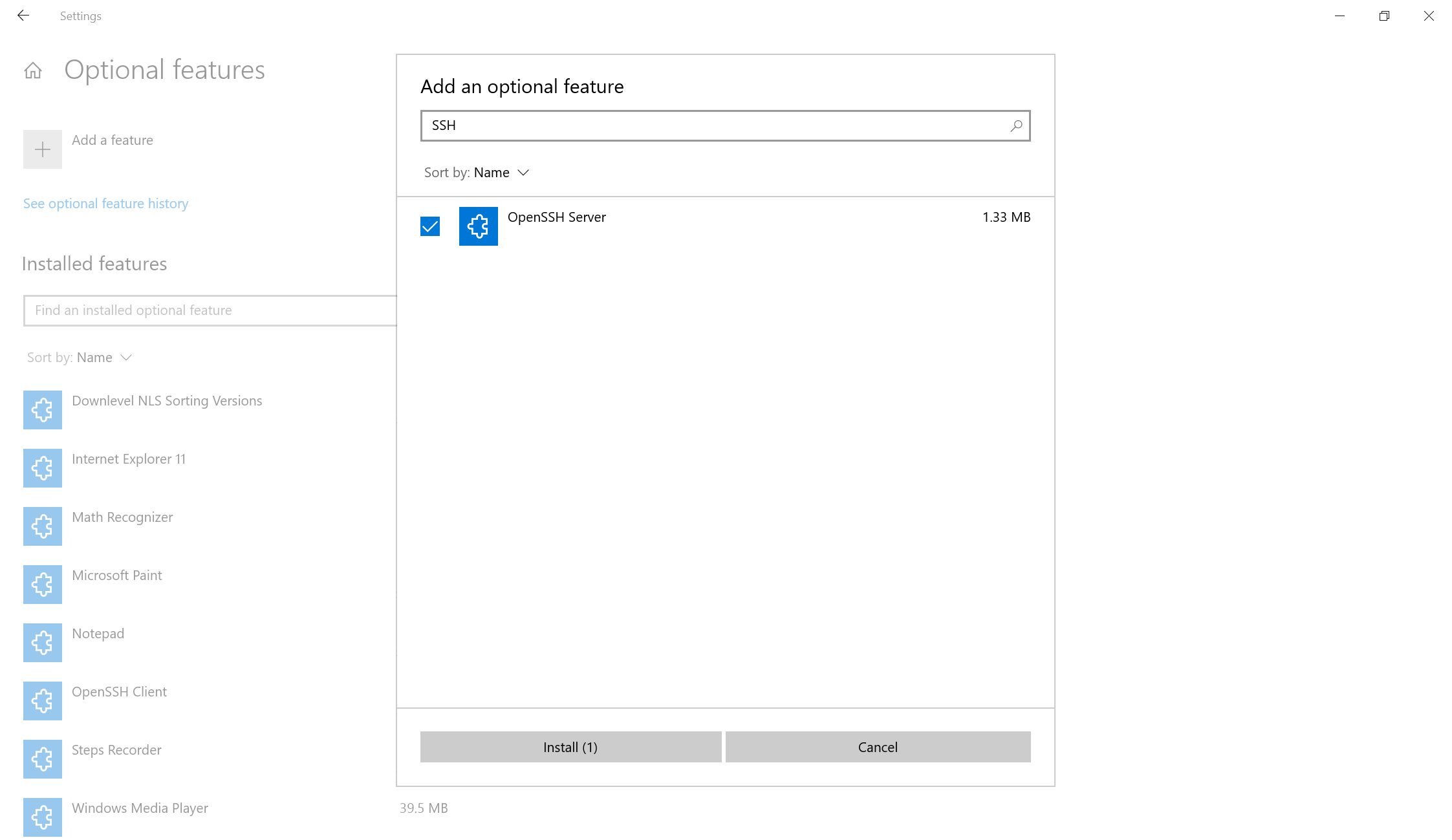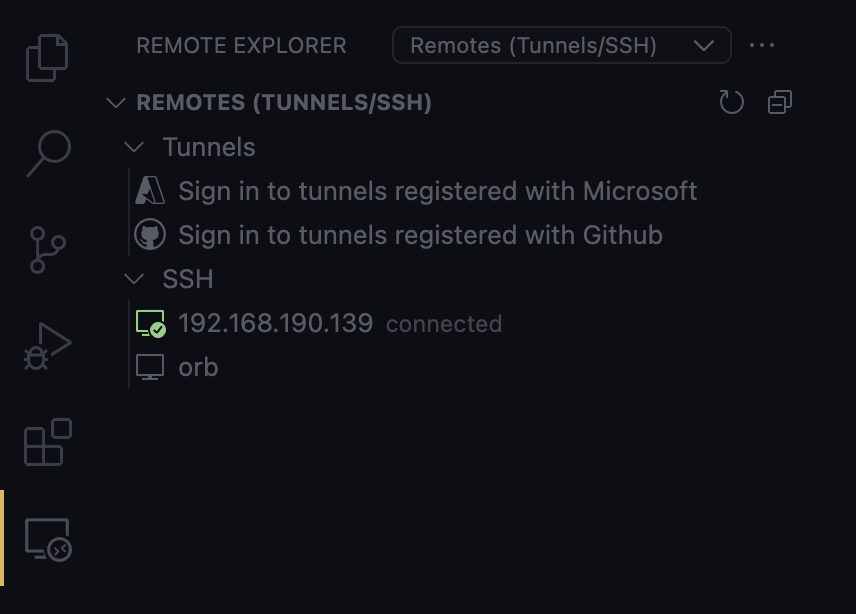Remote Development - VSCode
以下是使用 vscode 连接远程 windows 服务器进行开发的配置步骤。(远程写代码是真的痛苦 🥴,能本地还是本地吧。)
在远程 windows 主机安装 ssh 服务端。
配置路径:「Setting」>「Apps」>「Optional features」
此处可以使用以下 powershell 命令来快速完成操作。
1
2
Get-WindowsCapability -Online | ? Name -like 'OpenSSH*'
Add-WindowsCapability -Online -Name OpenSSH.Server~~~~0.0.1.0
配置开启 ssh 服务。
1
2
3
4
5
6
7
8
9
10
11
12
13
14
15
16
17
18
19
20
21
PS C:\Users\Administrator> Start-Service sshd
PS C:\Users\Administrator> Set-Service -Name "sshd" -StartupType Automatic
PS C:\Users\Administrator> Get-Service -Name "sshd" | Format-List -Property *
Name : sshd
RequiredServices : {}
CanPauseAndContinue : False
CanShutdown : False
CanStop : True
DisplayName : OpenSSH SSH Server
DependentServices : {}
MachineName : .
ServiceName : sshd
ServicesDependedOn : {}
ServiceHandle : SafeServiceHandle
Status : Running
ServiceType : Win32OwnProcess
StartType : Automatic
Site :
Container :
在本地 vscode 安装 Remote - SSH 插件。
在 vscode 中对 ssh 进行配置后,即可使用账号密码进行连接。
1
2
3
4
5
Host 192.168.190.139
HostName 192.168.190.139
User Administrator
IdentityFile ~/.ssh/id_rsa
ForwardAgent yes
注:如果是连接 Linux 主机,可以在向主机写入公钥后,配置 IdentityFile 字段使用本地的私钥文件进行认证。
本文由作者按照 CC BY 4.0 进行授权